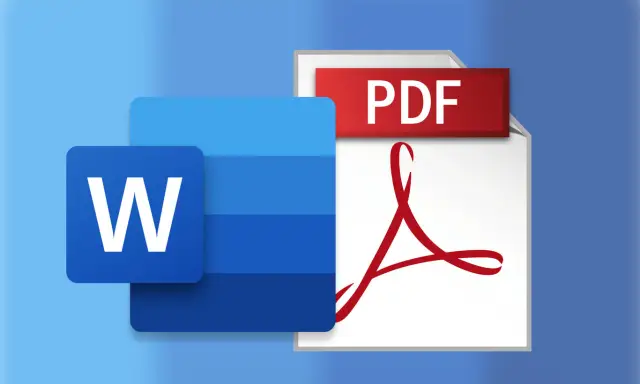In the digital age, PDF has become the standard for sharing documents in a professional and secure manner. From reports and contracts to business proposals and academic assignments, PDF ensures that the file format remains intact on any device and operating system. However, most people create documents in Microsoft Word (.doc or .docx), which can lead to issues when sharing or viewing files on other devices. To solve this, we present a complete guide on how to use a free Word to PDF converter , which allows you to transform your Word documents into share-ready PDF files in just a few steps.
Convert Word to PDF for free on Canva, here
Why Convert from Word to PDF?
By converting your Word files to PDF, you gain several benefits that make it easier to manage, store, and maintain your documents. Here are some of the most notable reasons to use a free Word to PDF converter:
- Universal Compatibility: PDF files are compatible with all devices and operating systems, so you don't have to worry about whether your document will look good.
- Format Preservation: PDF ensures that the file format remains the same, no matter what device it is opened on.
- Easy to Share: PDFs can be easily shared via email and messaging platforms without the risk of losing formatting or style.
- Space Optimization: PDF files typically take up less space, which is helpful if you have to store or send multiple documents.
How to Convert Word to PDF in Three Easy Steps?
Our free Word to PDF converter is designed to be easy to use and accessible to anyone. Follow these steps to transform your Word document into a PDF file in just a few clicks:
1. Upload your file
The first step is to upload the Word file you want to convert to PDF. Select the “Upload your file” button or simply drag the file to the appropriate section of the converter. The platform accepts files in .doc and .docx format, so you can convert any type of Word document, from resumes and essays to business plans with complex charts and tables.
2. Edit your Design
Once you've uploaded your file, the platform's built-in editor allows you to make quick tweaks to your document. You can take advantage of this option to adjust some last-minute details before converting. Change the font size, adjust the margins, or add images. Plus, if you want to further customize your file, you can change the font colors to align with your brand's visual identity. The tool is intuitive and easy to use, ideal for beginners and experienced users alike.
3. Download your PDF
Once you’ve finished fine-tuning your file details, you’re ready to convert it to PDF. Click “Download as PDF” and in just a few seconds you’ll have a ready-to-use PDF file that you can safely share without worrying about formatting or compatibility issues.
Advantages of a Word to PDF Converter
Using a Word to PDF converter brings specific benefits that improve the experience of sharing and storing documents. Let's look at some of the main advantages of converting Word documents to PDF:
1. PDF Documents Ready to Share
A PDF file ensures that the formatting, layout, and content of the document will remain the same, no matter what device it is opened on. This eliminates any concerns about compatibility issues. By converting Word documents to PDF, you can be sure that any recipient will see the document exactly as you designed it.
2. Format Conservation
Often, when opening a Word file in different versions of Microsoft Word or alternative software, the original formatting can be lost. However, the PDF format eliminates this risk by preserving text styles, font sizes, margins, headers, and footers. This way, you can create professional documents that retain their original layout.
3. Last Minute Editions
If you need to make last-minute changes to your file, the converter's editor allows you to fine-tune the necessary elements. Change colors, insert tables, add graphics, and fix any errors or formatting before downloading the file in its final version. This option is useful for those looking to optimize their documents without resorting to complicated external tools.
The best option to convert your Word files to PDF is here Convert from Word to PDF from Canva
Use Cases: What Documents Do People Convert from Word to PDF?
The versatility of a Word to PDF converter makes it a useful tool for all types of documents:
- Business Proposals and Financial Reports: PDF files are ideal for proposals and reports, as they preserve formatting and allow for the inclusion of graphics and images that help convey information in a professional manner.
- Curriculum Vitae (CV): Converting your CV to PDF ensures that the layout and formatting will remain intact, regardless of who opens it or on what device.
- Assignments and Academic Papers: Students can transform their Word assignments into PDFs to deliver professional-looking documents that meet formatting requirements.
- Brochures and Marketing Materials: If you've designed materials in Word, you can convert them to PDF to distribute brochures and manuals digitally.
Tips for a Professional PDF
In addition to using a free Word to PDF converter, a few tips will help you create professional-looking documents:
- Use Consistent Fonts and Colors: Make sure all text styles in the file are consistent. This includes using the same font family and colors for headings and subheadings.
- Even Alignment and Spacing: Maintain even spacing between paragraphs, headings, and other visual elements. This makes the document look cleaner and more professional.
- Include Charts and Graphs Sparingly: Charts and graphs are useful for visualizing data, but don't overload your document. Add only those elements that are truly necessary to understand the information.
- Check Spelling and Grammar: Converting to PDF does not correct spelling errors, so be sure to review your document before converting.
Resolve Compatibility Issues with a PDF File
A PDF file is accessible on any operating system and device, making it easy to share documents without worry. Converting from Word to PDF allows the file to be ready to be shared without the risk of the content changing, even in cases where the recipient uses different software. This is especially useful in work environments where it is common for employees to work with a variety of devices.
In addition to facilitating compatibility, the PDF format also allows for added layers of security. This is valuable if you need to share sensitive documents, as you can protect PDF files with passwords. PDF files also allow for restrictions such as disabling printing or editing, providing additional control over the privacy and security of the content.
Using a free Word to PDF converter is an effective and easy solution for those who want to share documents professionally and securely. Whether you're converting a business proposal or a CV, this tool will allow you to have full control over the layout and content of your file. Converting to PDF allows you to share, store and manage documents with ease, ensuring they always look just as you designed them.